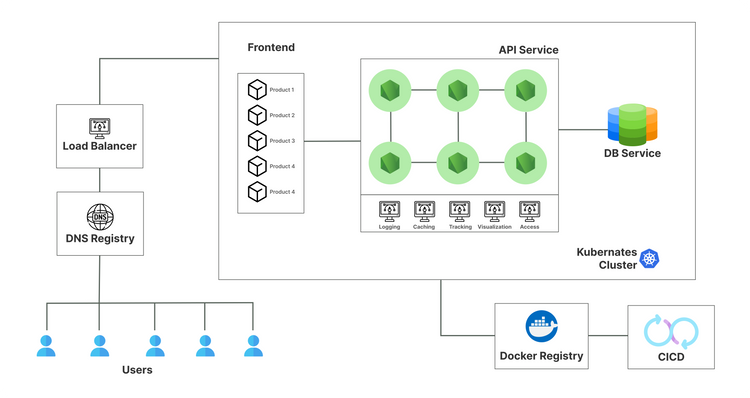How to Deploy Code using GitHub - A Beginners Guide

To know more about microservices Click here.
Whether you are a new developer or an advanced user of GitHub, there is something here for you. This article will walk you through the different ways of deploying your code so that it can be picked up by other developers. If you are just getting started with Git and GitHub, this article is for you. You may have heard about git and how it works but how do you actually deploy your code on the platform? This article will explain everything from setting up your repository to managing pull requests, adding tags, and pushing commits to your repository.
What is deployment?
A deployment is a process of creating and pushing your code to a remote server. The goal of deploying is to publish your source code to a server where it can be easily tested by other developers. This includes creating a self-contained executable that ships with the dependencies required by your code. Before you can deploy your code, you will first have to set up your GitHub repository. This article will explain what a GitHub repository is and how to set up your repository to be used as a code repository. Once your repository is ready, you can begin the process of creating a deployment.
Set up your GitHub repository
To keep your repo organized and your code easily accessible for review, it is recommended that you set up a repository on GitHub. A great way to do this is with the Issues Feature, which allows you to create issues related to your code right from the comfort of your computer! Once you have a repository set up, you can simply add your code to it and start using it. In this example, I will be adding a Hello World program to my repository named HelloWorld. To add code, click on the Add File button in the bottom left-hand corner, select the file you want to add, and then click on the Create New File button. Your file will be added to the index and you can start working on it.
Create a new pull request
When you are happy with the code you have added, you can create a pull request on GitHub. This is how you formally send your code to the community for review, testing, and improvement. First, log in to your account on GitHub and navigate to the pull request section. There, you will see a list of all the open pull requests in your account. Click on the name of the pull request to view its details. On the right side of the screen, there is a button that looks like a gear. Click on this gear to reveal a drop-down menu where you can choose whether to open the pull request, review it, or push your code to the server.
Add a tag
Tags are used to group your code together so that it is easier to find when working on a project. You can create as many tags as you like and assign them to your code as you see fit. To add a new tag, click on the gear next to the pull request name to reveal a drop-down menu where you can choose between adding a new tag or reviewing the pull request. You can also use the Tags feature to remove tags you no longer want to see. To do this, click on the gear next to the pull request and select Remove to remove the tag from your project.
Push your changes to your remote
When you are happy with the changes you have made to your code, you can push them to your remote server. This is how you officially send your code to the community for review, testing, and improvement. You can use the default client-side code push functionality of your code host or create a custom service that sends your code to the server. In this example, I will be using GCP. To push your code to GCP, first, log in to your account on GCP, select the Projects section and then select the Add Private Repository option. Once you have selected a project, click on the Create Private Repository button and then add your code as the repository. You can now remove the gear from the top right corner and click on the remote server you would like to push to. You will see a drop-down menu where you can choose which server to push to.
Conclusion
Git is an open-source code management system that uses version control to track changes made to a file or directory of files. You can use it to track changes to files you control or those that are under your control but managed using another source control system. When using a code hosting platform, such as GitHub or Bitbucket, you can host your code on any server of your choice without worrying about the platform's limitations or restrictions. Deploying your code to a remote server using a code hosting platform such as GitHub is similar to how you would deploy code to a local server. You can also host your code on a GitHub personal account, which is an account that you create just for you and your team.
Let’s talk today so you can get back to growing your business.
If you liked this content, please share it on Linkedin!